Troubleshooting a Skipping or Lagging Video
Here’s a list of solutions for various devices that should help fix playback issues.
Any device:
Make sure you have a fast and stable internet connection. The following table shows the minimum speeds required for each playback quality:
Quality | Required Minimum Bandwidth |
240p | 500 kbps |
360p | 1 Mbps |
720p | 3 Mbps |
1080p | 7 Mbps |
2K | 12 Mbps |
4K & up | 22 Mbps |
Video Quality and the Required Minimum Bandwidth to meet that speed.
Computer
Try refreshing your browser, or switching to a modern browser like Google Chrome, Firefox or Safari.
Restart your wireless router or modem.
If you continue to have issues playing on your device, please file a ticket at this page, being as descriptive as possible.
iOS (iPhone & iPad):
Logout of the app and log back in.
Totally close and restart the app like this: https://support.apple.com/en-us/HT201330
Close the app, and turn off the Wifi on your device. Turn Wifi back on and open the app.
Restart your iOS device and open the app.
Uninstall and reinstall the app.
If you are having trouble within the web browser of the device, try these things:
Totally close and restart the browser app like this: https://support.apple.com/en-us/HT201330
Restart your iOS device.
Android:
Make sure you have a fast and stable internet connection with a download speed of at least 500kbps.
Restart the Android device.
Reboot your internet modem and/or wireless router.
Log out of the app, and log back in.
Uninstall and reinstall the app.
Apple TV:
Make sure you have a fast and stable internet connection with a download speed of at least 500kbps.
Restart the Apple TV device.
Reboot your internet modem and/or wireless router.
Uninstall and reinstall the app.
Roku:
Make sure you have a fast and stable internet connection with a download speed of at least 500kbps.
Restart the Roku device.
Reboot your internet modem and/or wireless router.
Uninstall the TBN channel from your Roku and reinstall it.
Chromecast:
Make sure your device and Chromecast are on the same wifi network.
Make sure you have a fast and stable internet connection with a download speed of at least 500kbps.
Unplug Chromecast and plug back in.
Restart your wireless router or modem.